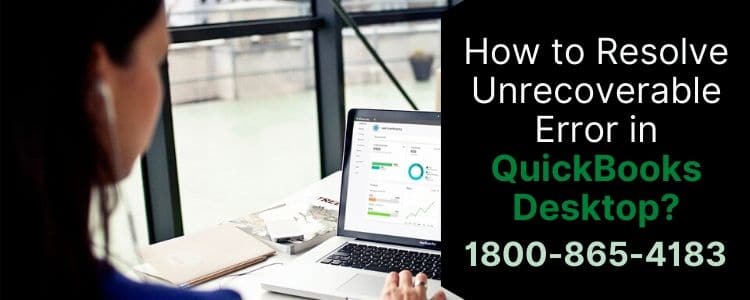You might encounter lots of errors while working on the QuickBooks desktop. QuickBooks unrecoverable is one of them. It proves to be hazardous when not treated in the relevant time.
In this guide, we will be focussing on how this error appears, what are its symptoms, and how you can rectify this issue at the earliest time. So, make sure to read the full post and learn different unknown facts and things about this issue.
Well, we are initiating this guide with the definition of QuickBooks unrecoverable error. So, don’t jump directly to troubleshooting before understanding the issue.
QuickBooks Unrecoverable Error : Meaning
It is the most common issue that almost every user faces while accessing the company file. Conducting things like saving, shipping, and printing can also lead to this issue.
You may find the following error text “QuickBooks has encountered a problem and needs to close” while facing the issue. Also, it brings “critical application fault”.
For users like you, it is essential to go through different error codes within the error. You can move into the list below for identifying the same.
Different QuickBooks Unrecoverable Error Codes
You may see any of the following codes on your screen when there is no clue about the error. Keep in mind that the error codes contain 10 digits with space after 5 like XXXXX XXXXX.
| 00227 55008 | 02457 79428 | 00551 46274 |
| 31197 00540 | 00000 15204 | 20103 33023 |
| 00000 14775 | 13730 84631 | 15563 13890 |
| 20888 41171 | 19758 63847 | 13824 75582 |
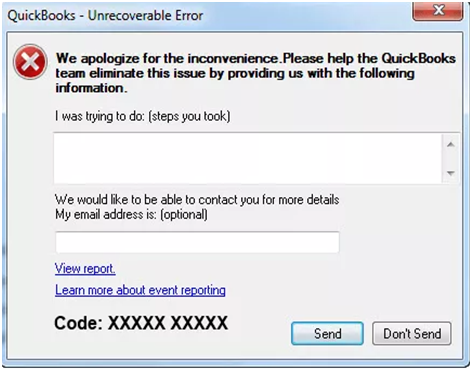
Common Causes of QuickBooks Unrecoverable Error
Significant reasons are responsible for the error. You can get into the list below to know each of them.
- Issues within the system.
- Damaged QuickBooks components.
- The error can occur when the QuickBooks is not updated properly.
- Data integrity has some problems with QB files.
- Causes like power outages can be another significant reason.
- QuickBooks and Windows updates are missing.
- The data gets corrupted and damaged.
Symptoms to Identify the QuickBooks Unrecoverable Error
All of these causes take the shape of the error which later on, brings several nuisances into the system that you can get as symptoms to identify the issue.
- An instant crash within the QuickBooks desktop.
- Problems while saving transactions within the company file.
- Freezing of the QuickBooks desktop.
- Witnessing the error message and any of the error code that comes under XXXXX XXXXX.
- QuickBooks gets crashed just after accessing it.
- You are not getting any notification related to the update.
Solutions to Fix QuickBooks Unrecoverable Error
So, these are the following causes and symptoms of the QuickBooks unrecoverable error. With these two sections, you must have an idea about this error issue. Now, let’s move ahead and learn how you can troubleshoot this irritable issue.
Solution 1: Place the QB File to Desktop
This is the first solution that we will try to fix the issue. Here are the steps that will help you in locating the company file to the desktop.
- Just move towards the folder where you placed your company file.
- If you cannot find the file then carry on with the locate option.
- This will help in looking for the file that says .qbw extension.
- Move forwards by copying the file.
- Thereafter, access the desktop screen and paste your file there.
- Make sure that you hit the Ctrl button while starting the QuickBooks software.
- You will see another box in the name of No Company Open.
- From there, choose the blue-colored option named Open.
- Consequently, search for the file to the location where you saved it.
Solution 2: Suppress the QuickBooks Desktop
This solution would be done in two steps. You have to go through each of the steps carefully to fix this issue.
Step 1: Suppress the Desktop While Opening QuickBooks
- To initiate, move towards the Ctrl button to hold it.
- While holding, double-click on the QuickBooks application icon.
- Now, the user needs to hit the Ctrl button and access the window named No Company Open.
Step 2: Suppress the Desktop While Accessing the QB File
- When the No Company Open window is accessed properly, select the QB file from there.
- Now, you need to hit and hold the other tab named Alt key.
- Once done, choose the Open button.
- You can leave the Alt key once seeing the login details.
- Press the Alt key continuously till the login page pops up.
- Once done, hit the OK button.
Solution 3: Create A New Windows Admin
Move towards this solution if the error is not resolved yet and try to build a new windows admin.
For Windows 8 and 7
- Initiate the procedure by pressing the two tabs named Windows + R button.
- Once done, move towards the blank field and type the Control Panel there.
- Make sure that you choose the OK button.
- Move forward by choosing the User Accounts tab.
- Now, you need to select another option named Manage another account.
- Proceed further by tapping on Create New Account.
- After that, provide the new name of this account that you created.
- Subsequently, choose the Administrator button and also tap the Create Account tab.

For Windows 10
- The first and foremost step for you to do is to tap on the Start button.
- Now, navigate towards the Settings option.
- Make sure that you select the Accounts tab.
- Tap on the option that says, Family and other users.
- Once done, move towards Add someone else to this computer icon.
- You can find it under the users icon.
- Proceed to this step and choose I do not have this person’s sign-in info.
- Also, move your cursor towards Add a user without Microsoft Account.
- Next, enter the name of the new account.
- Hit the Finish button thereafter.
- In this step, provide a new password for the new account that you created.
- Navigate towards the tab Recently produced account.
- Also, choose another one option Account type.
- Finally, just choose the administrator option and click on the OK button.
For Windows 8.1
- Initiate the procedure by moving towards the Run window.
- Now, move your cursor to the open field and enter the Control Panel there.
- Don’t forget to choose the OK button.
- Furthermore, click on the User Accounts tab.
- Also, tap on Manage another account tab.
- Thereafter, goes like other accounts tab > add an account tab.
- Subsequently, try to sign in without using the Microsoft account.
- And click on the Local account option.
- Once done, provide the essential username, password, password hind.
- Now, you can hit the Next button.
- The window named Manage other accounts will display.
- From there, select the account that you have created recently.
- Don’t forget to click on the Edit button.
- Choose the Admin button followed by clicking on OK.
For Windows Server
- Accessing the database server manager is your first step.
- Next, move towards the Tools.
- Also, choose the Computer Management button.
- Don’t forget to open the Local users and groups.
- Navigate towards the group’s tab.
- Once done, perform a double click on the admin groups and access the window named Open the Admin.
- Consequently, select the Add button.
- The user now needs to choose specific tabs like computer systems, item users, service accounts, and groups.
- In the last step, just provide the name that you want to add to the admin groups.
Solution 4: Fix QuickBooks Desktop Issue
- Initially, you need to open the Reboot.exe.
- It will help in registering the QB objects.
- Once done, try to fix the Microsoft.net framework installed on your device.
- After that, try to install QuickBooks again.
- Make sure that you update the QuickBooks to its newest version.
- Finally, run the QuickBooks component repair tool for resolving issues related to corrupted files and components.
Solution 5: Download and Use QuickBooks Fix my Program
When these above solutions would not work, move to this one and try to use the Quick fix my program.
- To begin, you need to shut down the QuickBooks desktop.
- Once done, try to download the newest version of the QuickBooks tool hub
- Locate the file where you can find it without any issue.
- Try to launch the file having the name QuickBooksToolHub.exe.
- Go through the instructions displayed on your computer screen.
- Then, hit the button named install and agree to the terms and conditions.
- When the installation is finished, you need to double click on its icon.
- It will give you access to the tool hub.
- When the tool hub opens, move towards the program problems tab.
- Consequently, select another green tab named Quick Fix my Program.
- After that, you need to open the QuickBooks desktop along with its data file.
Final Thoughts
With these solutions above, you can troubleshoot the QuickBooks unrecoverable error. It is recommended to perform each step carefully to avoid further damage to the company file.
However, if any of you are still struggling with the issue then make sure to comment below. We will try to troubleshoot the issue as soon as possible and come with other possible solutions.
QuickBooks is one of the best accounting software in the business sector. But, due to the vulnerability, it behaves like this. So, always, try to focus on troubleshooting every time you see any kind of error issue.
You can check out the other articles if there arises any problem related to errors.