4 Comprehensive Steps You Need To Take For Enabling Motherboard HDMI
The first and foremost reason to enable motherboard HDMI is to connect other monitors for a superior gaming experience. Many professional graphic designers and video editors take this step to complete their projects more effectively without compromising anything.
When it comes to the enabling of motherboard HDMI, there are many factors that we need to consider. That is why experts and gaming enthusiasts recommend always use the best motherboards for i9 9900k and other models to improve performance.
You might be wondering. There is nothing to worry about. This guide will meet your requirements. All you need is to follow our comprehensive and easy steps.
Enable graphic card in BIOS
Bottom line
Start Looking Out For Integrated Graphic Card In Your CPU
Take your first step and ensure that your CPU has a reasonable integrated graphic card. Most of the laptops and gaming machines come with built-in integrated graphic cards. An integrated card can only process the HDMI port on your motherboard. Most people thought that GPUs could also process it, which is wrong.
- Just follow the simple steps to make sure by opening settings >about > check the model of processor > go to a search engine (Google is preferrable) > search if the model has integrated graphics in the google tech sheet or not, that’s it.
- On the other hand, if you are a technical person and can handle such stuff, then there is another way for you to check the integrated graphic card. Go to “ This PC” > properties > note the processor model number and search it online.
- There is also a quick way of accessing the graphic manager by which you can check the integrated graphic card in “Display Adapter.”

Here is something you need to know if you are buying the best gaming laptop under $700, then you will already get an integrated graphic card.
The model above the $700 has a graphic card, but the scenario in AMD CPUs is a little bit different. There are only a few models that come with integrated graphic cards. You can determine those models by the term “G” written on it designated by the manufacturers.
Enable That Graphic Card In BIOS
After confirming your compatibility in CPU, follow some crucial steps that we shared below :
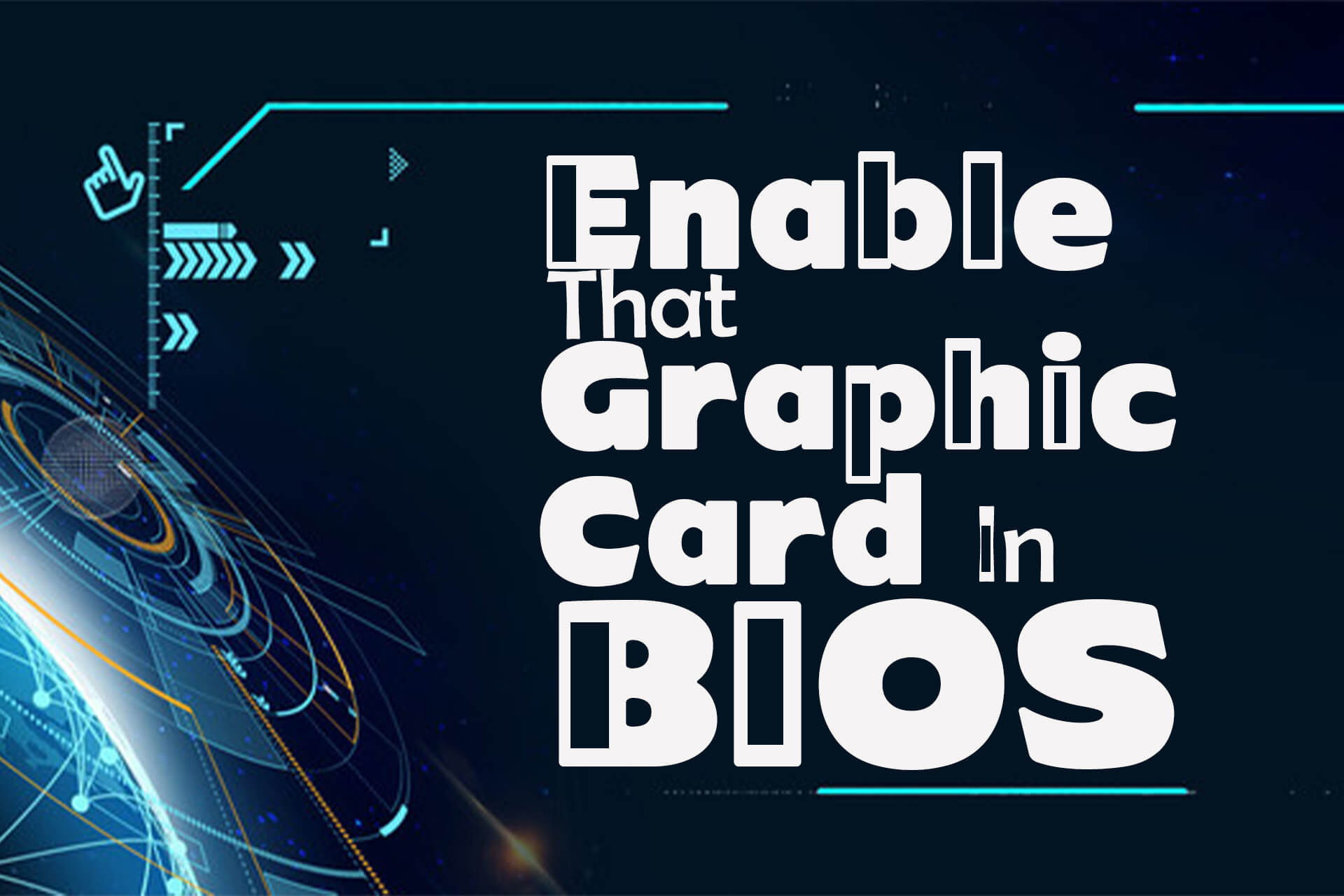
- Go to the BIOS and turn on the integrated graphics. Don’t forget to save your work before rebooting the computer.
- There are several keys like an escape, delete, F1 that you can press when the computer rebooting option brings up. If you are not sure about it, ask customer support of the motherboard you purchased to solve your query.
- Please note that you need to press each button carefully. If you accidentally press another button, you will change the BIOS setting, and you will create several problems for you instead of enabling motherboard HDMI.
- Go to the advanced tab or section that designates “Advance.” There you will get settings related to IGPU. Your main concern is BIOS enabling. Give it some time to understand your computer functions because every model comes with different settings.
- If you find the setting disabled, then change it to enabling and save your changes by pressing the enter button to confirm.
Make A Connection With Your Motherboard

- The third step is easy and straightforward. Plugin your primary monitor you want to use in the HDMI port, which you will get on the video card’s back.
- After that, plugin your secondary monitor into the HDMI port in the motherboard. Don’t forget to plugin the other ends of HDMI cables into the monitors, respectively.
- When you boot the windows, you will get the option of configuring displays. Just right-click on your desktop and select Display settings.
- You will get the menu option to set your desired setting for a superior user experience.
Always Install The Latest Integrated Graphics Card Drivers
If you cannot connect the secondary monitor, then the drivers of the integrated card might be missing. Always keep in mind that enabling motherboard HDMI requires the latest graphic card drivers. If you don’t know how to install them, have a look at the points we mentioned :

- Open the device manager > go to the section of other devices > look at unidentified devices.
- Install the updated drivers of the graphic card from the website of your CPU brand. Windows can also search automatically for you.
- Reboot your computer to check whether the drivers have been installed or not.
Bottom Line
The above steps are easy and comprehensive that you can do for connecting other monitors. By reading these steps you can also get an answer to the question that is how to use motherboard HDMI. There is one thing that you need to know. Determine the number of secondary monitors you want to connect with.
Some GPUs in the market do not have enough HDMI ports. So, try to buy the product that fulfills your demand. On the other hand, you may experience your gaming machine’s slow performance at first, but using high-grade components will not slow or lag the performance.
As we said before, there are some models of AMD that do not have integrated graphic cards. If you choose the Ryzen 7 3700X, then find the best motherboards for Ryzen 7 3700X from the market, which you can get quickly. They will have multiple HDMI ports that will solve your problem.