When customers contact a company, they often dread waiting for an email response or being put on hold. This is why clients are always looking for the most convenient and quick manner to reach them.
In today’s era of quick gratification, clients’ best friend for getting in touch with a business is WhatsApp. With this trend gaining traction at a breakneck pace, over 5 million businesses have already adopted WhatsApp to communicate with their consumers.
In this article, we’ll go over what a click-to-chat link is, why it’s useful, how to make one, and where to utilize it for the greatest results. Let’s get started.?
What is WhatsApp Click to Chat?
Businesses can use the Click to Chat link to talk with customers and website visitors on WhatsApp. When a user opens the link, a chat window appears on their phone or on the WhatsApp site, allowing them to immediately communicate with the company.
The major advantage is that neither the business nor the customer needs to save any phone numbers.
As long as the person clicking the link has a WhatsApp account, click to chat works on both your phone and the WhatsApp site. An image with a WhatsApp link inserted in it is seen below. This will launch a WhatsApp chat window with our chatbot.
Why use WhatsApp Click to Chat?
- Hassle-Free: Customers do not need to save your phone number in their contact list before contacting your company.
- One-click chat: Your business and consumers may start a WhatsApp discussion with only one click.
- Multiform factor: It can be used as a hyperlink, a QR code, or as part of an image or a GIF.
- Lead Magnet: To trigger conversion, attract leads, and sell, use the links prominently with an offer banner on your website or hyperlink them in the chat widget. Small businesses with merely a website can sell directly on WhatsApp using the click-to-chat link and chat widget, without needing to invest substantially in establishing a full-fledged e-commerce website.
How to Create a Click to Chat WhatsApp Link?
A WhatsApp link can be made in two ways. The first method is to type the phone number and message into a certain format, and the second method is to produce it within the Business app. Let’s take a look at each one individually.
- Create a simple link — To create a simple link without a custom message, start the URL with “https://api.whatsapp.com/send?phone=” and then enter your phone number in international format.
Consider the following scenario:
My Phone Number: 8818181080
My Country Code: +44
Your WhatsApp link will be: https://api.whatsapp.com/send?phone=448818181080
Note that the phone number does not contain any “+” or other special characters. Make sure to leave out any zeros, brackets, special characters, or dashes when entering the phone number.
- Create a link with a pre-filled message – The default message that the user will send to start the chat is prefilled or personalized message. If a business adds “Hello!” as a custom WhatsApp message, for example, this will be the first message sent by the user to start the conversation. Even if you don’t include a custom message in your link, the chat will start as soon as the user types anything in the chatbot.
Space: To add space in the text you want to create, use %20. For example, you want to write ‘Hi how are you?’, It will be Hi%20how%20are20you?
And your WhatsApp link will be:
Multiple sentences: If you want to write multiple sentences, then to include a full stop you can add %0A.
Suppose you want to write it like this – ‘Hello Saurav. How are you’, then you can write it as Hello%20Saurav%0Ahow%20are%20you%0A
And your WhatsApp code will be
How to Create Link within WhatsApp Business App
If you already have the WhatsApp business app installed, you may establish the link right there in the app.
This link will have a unique ID associated with your WhatsApp business account and will only launch a chat with the phone number associated with your WhatsApp business account.
However, you can always use the procedures above to make linkages for additional WhatsApp numbers.
- Go to Settings> Business Tools >Short Link to create a link from the Business app.
- The link produced in the Business app will be in this format: https://wa.me/message/NSGZX546XIj1. Your unique code will be the text after “message/.”
The Bottomline
When businesses are sympathetic to their customers‘ concerns, they provide an excellent customer experience. And the best way to do that is to quickly provide them with the proper solution!
Whatso Messaging, for example, allows your business to communicate with clients not only on WhatsApp but also on other messaging platforms like Apple Business Chat and Facebook Messenger.
The possibilities for expanding your business using Whatso Messaging are unlimited.